As a leading tool in the project management category, Microsoft Planner is pivotal in streamlining workflows and boosting productivity, giving top rivals a run for their money. It is crucial to maximize your investment to understand the Microsoft Planner pricing model, including its cost, subscription plans, pricing tiers, structure, comparison, options, and breakdown. Ensuring you make the most efficient use of your Microsoft Planner subscription can significantly impact your workflow and budget. Stay tuned for indispensable insights into optimizing your Microsoft Planner pricing and beyond.
Note: Don’t settle for average project management solutions. Experience the synergy of Torii and Microsoft Planner today and elevate your workflow to new heights. Ready to take the next step? Check out Torii’s Spend Management Center.
Understanding Microsoft Planner Pricing
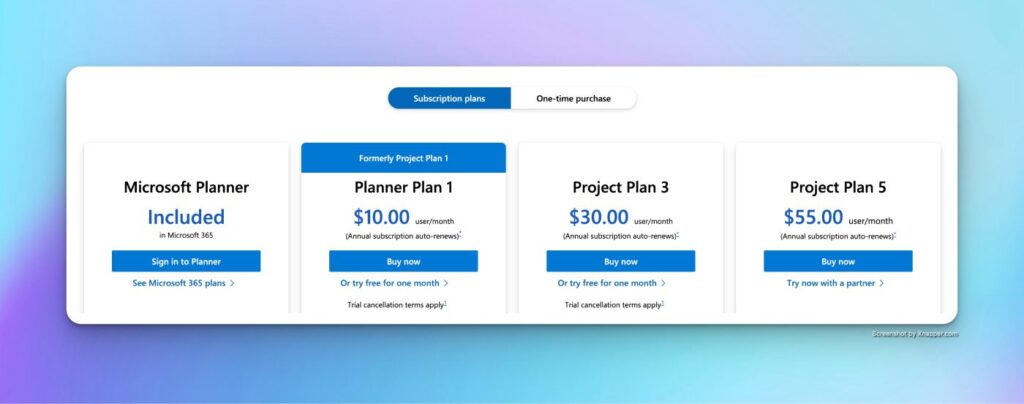
Microsoft Planner Pricing
Microsoft Planner
- Cost: Included in Microsoft 365
- Features: See Microsoft 365 plans for more details.
Planner Plan 1 (Formerly Project Plan 1)
- Cost: $10.00 per user/month
- Features: Annual subscription auto-renews, trial cancellation terms apply.
Project Plan 3
- Cost: $30.00 per user/month
- Features: Annual subscription auto-renews, trial cancellation terms apply.
Project Plan 5
- Cost: $55.00 per user/month
- Features: Annual subscription auto-renews, trial cancellation terms apply.
Information as of June 25th, 2024. For up to date information, please visit the vendor’s website.
How to Optimize Your Microsoft Planner Investment
Strategies to Optimize Microsoft Planner Investment:
- Evaluate Your Plan Needs: Optimize your Microsoft Planner investment by carefully selecting the pricing plans tailored to your team size and project complexity. The different Microsoft Planner pricing tiers cater to varying organizational needs, allowing functionality to align with the project requirements.
- Annual vs. Monthly Billing: When considering Microsoft Planner cost, annual billing may present more savings than monthly billing. This strategy lowers the monthly Microsoft Planner subscription cost, contributing to long-term savings.
- Bulk License Purchases: Consider purchasing in bulk if your team requires multiple licenses. This strategy often leads to volume discounts, substantially affecting the overall Microsoft Planner pricing structure.
- Additional Considerations: Savings can also be achieved through various other discounts. Look for nonprofit pricing if your organization is eligible. Closing quickly on the purchase could lead to better terms. Ask about discounts based on the timing of the quarter or month, prepayment, and referrals. If committing to a case study, inquire about possible discounts. If you represent a new vertical for the vendor, this might mean extra savings. These considerations can help further break down the Microsoft Planner cost, maximizing your investment.
By employing these strategies, you can navigate the Microsoft Planner pricing options effectively so that the Microsoft Planner plans, pricing model, and pricing comparison suit your organization’s needs.
Advanced Cost-Saving Measures
If you want more sustained cost savings, you need to understand the state of your entire SaaS stack, not just one app. Learn more about how Torii, the SaaS Management Platform Built for IT, gives you a comprehensive view of all app usage—sanctioned and shadow IT. Use that visibility to pinpoint idle licenses for cost optimization, streamline access requests, automate onboarding and offboarding processes, and compare similar tools based on your internal spending and usage data. Streamline decision-making and save with Torii’s Spend Management Center.
Additional Considerations
Are you spending on a Microsoft Planner subscription that’s no longer needed? Save on Microsoft Planner costs by following this simple guide for cancellation. Please ensure you’re not paying for what you don’t use.
- Navigate to the Admin Center within Microsoft Project Online.
- Locate the “Billing” section and select an option to manage subscriptions.
- From the list of active subscriptions, find and click on “Microsoft Planner.”
- Follow the provided prompts to initiate the cancellation process.
Evaluating your tech stack can help eliminate redundant Project Management tools. Torii can assist in providing a Microsoft Planner pricing comparison against similar apps based on costs, usage, overlapping users, and trends.
Conclusion
Microsoft Planner pricing options and tiers vary, so choosing a plan that suits your needs is crucial. By assessing the Microsoft Planner pricing structure, you can make an informed decision, avoiding the impact of unnecessary subscriptions and costs.